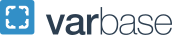P-Card Enrollment
How to Apply
Before You Apply
- You must have a completed profile in Concur. It is critical that the P-Card Program has accurate e-mail, home and work address, and phone numbers including cell number (see 'Add Mobile Device') for each cardholder. The address entered as WORK address is where the card will be sent.
- All new card and renewal card issuances must have completed the required P-Card Training.
Steps to Apply for a P-Card
- Visit iBuy+ Request webpage for detailed instructions on how to use P-Card Request to complete your P-Card Application. These step-by-step instructions walk you through the P-Card Request process.
- *If you have technical difficulties or are unable to access, please contact pcard
 gwu [dot] edu (pcard[at]gwu[dot]edu).
gwu [dot] edu (pcard[at]gwu[dot]edu).
Next Steps
- Review carefully the Approval Procedures for the GW Procurement Card.
- Once submitted, your form will follow the approval workflow of the P-Card office and your Finance Manager.
Student, Alumni or Not Employee?
If the cardholder is a student, alumni, or not an employee and requesting access, they must first register with HRIS as an affiliate. The necessary form can be found on the iBuy+ Expense Reporting Forms page. These individuals must get approval from the Payables Director to be issued a card. The need must be for small dollars, limited range of time and due to having no other employee able to obtain a P-Card.
Sponsored Research Funds
If you plan to make purchases using Sponsored Research funds, you must also read and sign the Addendum to Procurement Cardholder Agreement Form (found on page 3 of the Enrollment Form) for Sponsored Research and email it to pcard![]() gwu [dot] edu (pcard[at]gwu[dot]edu).
gwu [dot] edu (pcard[at]gwu[dot]edu).
Changes to Existing Account
Virtually any change that will need to made to an existing account or any information that you may need to communicate with the P-Card Office can be handled with an email request from the Finance Director to pcard![]() gwu [dot] edu (pcard[at]gwu[dot]edu).
gwu [dot] edu (pcard[at]gwu[dot]edu).