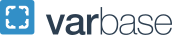iBuy+ Invoice Frequently Asked Questions
Login and Approval
- How do I log into Concur Invoice?
-
To access the new invoice management system, click on the GW iBuy+ Invoice icon on the Accounts Payable website. The login ID and password are the GW UserID and password.
- How do I become a delegate or assign a delegate for approval?
-
Click on the ‘Profile’ dropdown on the top bar. Then select ‘Profile Settings’. On the left hand side under ‘Invoice Settings’, select ‘Invoice Delegates’. Click ‘Add Delegate’. Perform a search for the name of the individual to whom you wish to delegate authority and the select ‘Add’. You then have the option of the types and duration of the delegation.
Data Entry
- I am entering an invoice directly into Concur. I have something for payment that does not have an invoice number, which is a required field. How do I indicate the invoice number?
-
Utilize the established AP invoice protocol. Ensure that the appropriate selection is made in the ‘Invoice Form Type’ field on the ‘Invoice Details’ screen.
- I am entering an invoice directly into Concur. The invoice that I have does not have an invoice date, which is a required field. How do I indicate the invoice date?
-
Enter the date (today’s date) in which you are entering the transaction in Concur. This can be verified by the system “timestamp”. Note: the date will establish the date for the payment for those invoices subject to NET 30 payment terms.
Document Preparation and Attachment
- How do I upload an invoice copy to Concur invoice?
-
After completing the invoice entry process, select the ‘Actions’ option on the left hand side. Then select the ‘Upload Image’ option. Select ‘Browse’ and locate your saved invoice document. Then select the ‘Upload’ option. Then click on ‘Close’.
- I have three invoices from the same supplier and will enter the invoices into Concur Invoice myself. Can I submit all three invoices on one submission?
-
No, only one invoice in conjunction with only one invoice image can be included in a submission. If you have three invoices, that would require three individual submissions.
- What is the maximum file size that can be uploaded as an invoice image?
-
10 MB. If for some reason your attachment exceeds 10MB, you can upload a second attachment (for the balance of the documentation).
- Where should invoices be sent if not manually entered into Concur Invoice?
-
All invoices not directly entered into Concur manually should be sent to Concur Capture. This is the preferred method of invoice submission and is highly recommended. The e-mail address is invoice
 gwu [dot] edu (invoice[at]gwu[dot]edu). Concur Capture will complete the initial processing phase within 48 business hours of receipt of the invoice, directing the invoice for review and approval routing according to the type of invoice: non-PO related invoices will be directed to the invoice owner, and PO related invoices will be directed to the initiator of the requisition that resulted in the creation of the purchase order.
gwu [dot] edu (invoice[at]gwu[dot]edu). Concur Capture will complete the initial processing phase within 48 business hours of receipt of the invoice, directing the invoice for review and approval routing according to the type of invoice: non-PO related invoices will be directed to the invoice owner, and PO related invoices will be directed to the initiator of the requisition that resulted in the creation of the purchase order. - How do I prepare an invoice for submission to Concur Capture?
-
When submitting invoices to Concur Capture please ensure that the word “Invoice” is redacted from all documents provided as supporting documentation (other than the actual invoice). This is critical because the OCR scan technology will perceive the document annotated with the word “invoice” as another actual invoice.
For non-PO related invoices the invoice owner’s name should appear with format ATTN: First name Last name. Accounts Payable should not be indicated in the ‘ATTN’ area.
For PO related invoices, please ensure that the PO number is indicated on the invoice and is placed within the upper one third of the invoice document. You may also indicate the associated PO line number. Do not indicate as either PO# 10000xxxxxx or PO Number 1000xxxxxx. The format should be: PO 1000xxxxxx.
It is also recommended that any information entered on an invoice submitted to Capture be entered manually by utilizing Adobe Professional and then saved as a PDF file. This will enable the OCR technology to more readily read the characters rather than attempt to decipher an individual’s handwritten characters. Handwritten input can be entered on an invoice, however the characters must be clearly distinguishable and the handwritten information cannot obstruct critical elements of the invoice.
Error Messages
- If I get a warning message indicating a duplicate invoice may have occurred, how do I research it?
-
Retreat to your ‘Unsubmitted Requests’ screen. In the ‘Search’ field on the top right hand side select the dropdown for ‘Invoice Number’ (‘Request Name’ is the system default) , enter the invoice number in the window, and then click on the search icon (the magnifying glass).
- I received a message indicating “PO does not exist”. How do I resolve this issue?
-
Double check your entry to be certain there was no data entry error and that the PO number was entered accurately. Newly created purchase orders are not available on the same day they are approved and created within Oracle. They are included on a nightly interface into Oracle. Therefore, they will be available in Concur Invoice on the next day.
Receipts
- Can I still enter receipts in Oracle?
-
Yes, you can. However, it is recommended that you utilize the Concur application for all activities to eliminate having to access multiple systems. Receipt numbers entered into Oracle will continue to be system generated. Ensure that the receipt entry is not replicated in both Concur and Oracle. It is highly recommended not to utilize both methods.
- Can I enter multiple receipts all at once as I can in Oracle today?
-
No, receipts must be entered individually for each invoiced PO line item. You must utilize a unique receipt number for each entry for any given PO (you cannot repeat a receipt number for the same PO).
- What do I use as my receipt number in Concur?
-
It is highly recommended for tracking purposes that you utilize the invoice number followed by an alphabetic suffix. For example – for invoice number 928416 your first receipt would be entered as 928416A, your second receipt for invoice number 928416 would be 928416B, etc.
Payments
- I have a payment request. I want to have the check delivered to me personally because I have documents that must accompany the check to the payee. How do I set that up?
-
If sending the invoice via the preferred method to Concur Capture and the invoice is non-PO related, please ensure that your name (or the individual that will be completing the transaction in Concur invoice) is indicated in the upper one third of the invoice, close to the “bill to” address on the invoice. Use the format ATTN: ANASTASIA DOE. You can then complete the setup as needed after Concur's Capture has finished the initial processing that will be established for the completion of the payment.
If directly entering the invoice into Concur, select the ‘Hold For Pickup’ option for checks to be delivered to DC for pickup at the FSSC. Select the ‘Attachment Required’ option if the check is to be delivered to Ashburn, VA for pick up from GW Payables. Note: These are the only two options for check delivery other than direct mail to the payee. A check cannot be delivered to a specific organizational location.
You should first verify that the supplier is designated to be paid by check. ‘CHECK’ would be designated in the ‘Payment Method’ window of the ‘Invoice Details’ screen. If for some reason the electronic payment must be overridden and the check must first be sent to you (or a specific individual delegated for pickup), then detailed instructions must be provided in the ‘Comments (Message to AP) window of the ‘Invoice Details’ screen.
Status Tracking
- How do I view invoices that I have submitted?
-
Select the ‘My Requests’ option at the top of the screen. Then select the dropdown next to the ‘View’ option. Select your preferred option (All Requests, Requests Submitted this Month, etc.)